Granting Access in Enphase
The first step in online reporting is registering access to your reporting.
System Owner: A system owner or user in an Administrative role can grant access to another company or user from the Enlighten Manager Settings (![]() ) page.
) page.
Approved Vendor: A company with access can view details, generate reports, and get e-mail notifications about any systems associated with a company. Enphase notifies the system owner whenever someone who is not an owner adds or removes a company.
Granting a company or user access to a system only allows the grantee to see production data. If the system has a consumption meter, users must request access to that data specifically from the resident.
To grant access to a system:
1. Select the Settings tab, then scroll down to the Access panel.
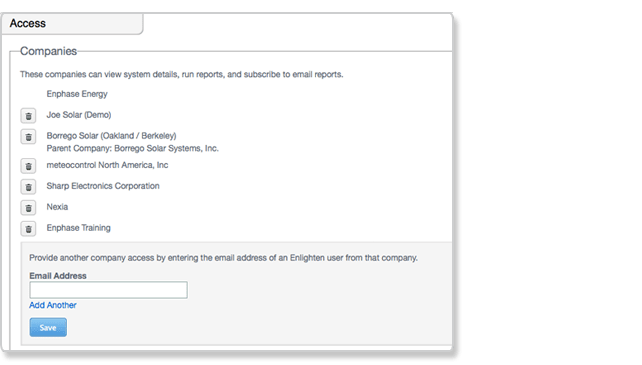
2. To add a company, enter the email of the company representative in the Email Address field, then select Save. (When you are able to enter the email to grant access, please enter: contact@carbonsolutionsgroup.com)
3. To give access to multiple users in one batch action, select Add Another each time to add someone and enter an email address. Select Save.
Running a Report on Enphase
Enphase provides step-by-step instructions on how to use Enphase Online Monitoring.
The Enphase Enlighten App provides reports to help you understand details about your energy production and consumption (if your system includes consumption monitoring).
1. Start by clicking on Menu Tab (top right corner of the screen).
2. Then click on System, and select Reports from the drop-down.
On the reports screen:
- From the drop-down menu, select the name of the report you want to generate:
-
Daily Production: shows the amount of energy produced each day for the selected range.
-
Recent Production: lists one week (seven days) of power production measured in 5-minute increments.
-
Monthly Production: shows your system energy production by week. This report also lists the peak power for each week and energy production for the previous month and year-to-date. It also includes your carbon offset for the month.
-
The Daily Consumption: shows energy consumed for each day of the selected range. It is only available if your system has consumption monitoring.
-
The Recent Consumption: lists one week (seven days) of power consumption measured in 15-minute increments. It is only available if your system has consumption monitoring.
-
The Monthly Net Energy: summarizes the energy produced, consumed, imported to, and exported from your system for every 15 minutes of the selected month. (It is only available if your system has consumption monitoring. If you have AC Batteries, the report also shows energy stored and discharged.)
-
- Select the date or date range if needed.
- Click Run Report.
Except as indicated above, MyEnphase displays the report on your screen. You can print (![]() ) or email (
) or email (![]() ) any report. You can also export a .csv file (
) any report. You can also export a .csv file (![]() ) for Daily Energy or Recent Power.
) for Daily Energy or Recent Power.
You can also run reports in the Enphase App. Simply tap through to the Menu screen and select Reports. The reporting options are the same as those presented in MyEnphase.
Comments
0 comments
Please sign in to leave a comment.