eGuage online monitoring is done through eGuard
eGuard Overview
eGuard is an administrative management system for eGauge devices that allows an individual to monitor and manage multiple eGauge meters from a single web interface.
What does eGuard do?
The eGuard interface allows you to view the current status and statistics for all devices to which you have rights. With proper authorization, you can also use eGuard to enable remote administration, create device notes, assign and manage groups, monitor device uptime, and check production and/or usage statistics.
eGuard can also generate alerts to inform users of device connectivity issues, low production, high usage, and incorrect time settings.
Devices can be added to groups or sites. Groups can be used to allow other eGuard users to monitor and administer specific devices, while sites allow devices to be organized based on installation location.
How to access eGuard
To access eGuard, you will need to create an account at eGauge.net. Log in using the green login button at the top of the page. After logging in, the login button will change to a drop down menu. All eGuard functions (as well as other functions outside of the scope of this document) can be found here.
1. Create eGauge.net account
Signing up for eGuard requires the creation of an eGauge.net account. In order to sign up for this account, navigate to https://www.egauge.net/account/register/.
Fill in your account details and click "Register." Check your email inbox for a confirmation email and follow the steps listed here to activate your account. In order to log in with existing credentials, navigate to eGauge.net and click the black "eGuard Login" button from the upper right-hand side of the page. Your portfolio can be accessed through the top menu, eGuard -> Portfolio, or directly at egauge.net/eguard.
2. Request access to device group
You will need to have eGauge support link your account to your eGuard group, if that has not been done yet please contact support@egauge.net with your email or username, and your group or company name to have access to.
If you are requesting access to a group or sub-group with an existing eGuard administrator, you can request access from the username of the administrator:
- Log into eGuard as previous described.
- Go to the eGuard -> Portfolio page or egauge.net/eguard
- Click the "Permissions" tab:
- Under "Request Access" enter the username of the administrator you want to request access from:
Once access to the group is granted, the requester will see them listed on their eGuard device list. The turnaround time for approval is based on the actions of the person granting access.
3. Adding devices to a group
If you administrate an existing eGuard group, in most cases you can register your device and have it added to your group. If the device is already registered or in another user's group, you will need to contact support to find if it is possible to add to your group.
New orders should automatically add new devices to your administrated group before shipment. If this does not occur, please contact eGauge Sales with your order number and eGuard information.
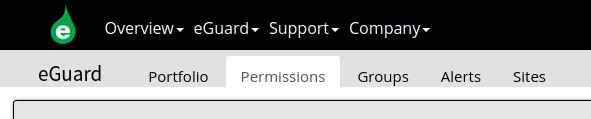
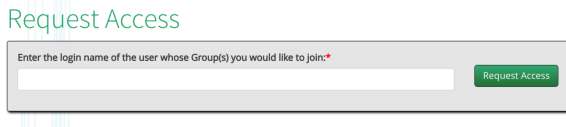
Comments
0 comments
Please sign in to leave a comment.